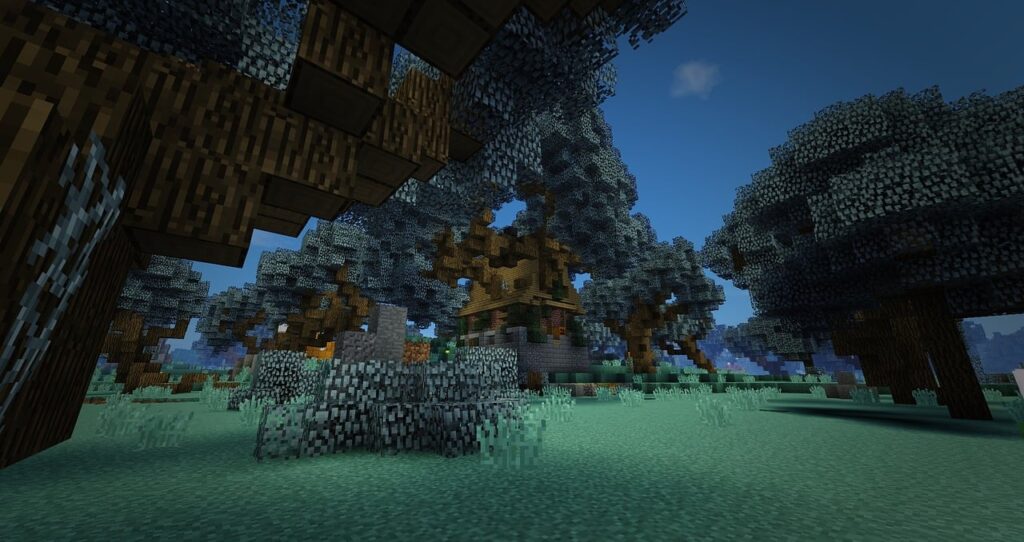
Minecraft’s true potential is unlocked when you begin experimenting with mods. While vanilla Minecraft offers an incredible experience, mods can transform your gameplay with new mechanics, blocks, creatures, and entire dimensions. However, setting up a modded Minecraft server requires more technical knowledge than simply playing with mods on a single-player world. This guide will walk you through how to install mods in a Minecraft server.
Getting Ready
Before diving into mod installation, you need to ensure your server environment is properly prepared. This foundation is crucial for a smooth modding experience.
Server Requirements
Running a modded Minecraft server is more resource-intensive than vanilla Minecraft. At minimum, you should have:
- 4GB RAM dedicated to the server (8GB+ recommended for larger modpacks)
- A multi-core CPU with good single-thread performance
- At least 10GB free storage space (more for extensive modpacks)
- A stable internet connection with sufficient upload bandwidth
Backup Your Server
Before making any modifications to your server, create a complete backup of your existing setup:
- Stop your server completely
- Make copies of your entire server directory, including:
- World files
- Configuration files
- Server JAR file
- Any existing mods
Choose Your Mod Loader
The two primary mod loaders for Minecraft are Fabric and Forge. Each has its own ecosystem of mods, and they are generally not cross-compatible. Your choice will depend on the specific mods you want to use:
- Fabric: Lightweight, updates quickly to new Minecraft versions, popular for optimization mods and vanilla-plus experiences
- Forge: Larger ecosystem, better for complex modpacks, and has been around longer with more extensive documentation
Check which mod loader your desired mods require before proceeding.
Java Considerations
Modded Minecraft servers often benefit from (or require) specific Java versions:
- Java 17 is required for Minecraft 1.18+ servers
- Java 16 works for 1.17 servers
- Java 8 is typically used for older versions (1.16.5 and below)
To check your current Java version:
java -version
Install the appropriate Java version for your Minecraft server version and mods.
Fabric Options
Fabric has gained popularity for its lightweight approach and quick updates to new Minecraft versions. Here’s how to set up a Fabric modded server:
Installing Fabric Server
- Visit the official Fabric download page (https://fabricmc.net/use/)
- Select your Minecraft version from the dropdown
- Click on the “Download server jar” button
- Create a new directory for your modded server
- Move the downloaded Fabric server installer JAR into this directory
- Run the installer with:
java -jar fabric-server-launch.jar - After installation completes, the installer will create several new files
- Run the server once to generate the necessary files:
java -jar fabric-server-launch.jar nogui - Accept the EULA by editing the
eula.txtfile and changingeula=falsetoeula=true
Adding Mods to Fabric
- Create a mods folder in your server directory if it doesn’t already exist
- Download Fabric-compatible mods from trusted sources like:
- CurseForge (https://www.curseforge.com/minecraft/mc-mods)
- Modrinth (https://modrinth.com/mods)
- Place the
.jarfiles of your desired mods into the mods folder - Important: Most Fabric mods require the Fabric API mod to function. Be sure to download and install this mod as well
- Restart your server to load the newly added mods
Fabric Configuration
Most Fabric mods store their configuration files in the config directory. To adjust mod settings:
- Start your server at least once with the mods installed
- Locate the generated configuration files in the
configdirectory - Stop the server
- Edit the configuration files using a text editor
- Save changes and restart the server
Tip: For server-client synchronization, ensure players have the same mods installed as your server.
Forge Options
Forge has been the standard mod loader for many years and supports an extensive library of mods. Here’s how to set up a Forge modded server:
Installing Forge Server
- Visit the official Forge download page (https://files.minecraftforge.net/)
- Select your Minecraft version
- Download the “Installer” version (not the MDK)
- Create a new directory for your modded server
- Run the Forge installer:
java -jar forge-[version]-installer.jar --installServer - Wait for the installation to complete
- For newer Forge versions, run the server once using the run script:
- On Windows:
run.bat - On Linux/Mac:
sh run.sh
- On Windows:
- For older Forge versions, run:
java -jar forge-[version].jar nogui - Accept the EULA by editing the
eula.txtfile
Adding Mods to Forge
- Locate the mods folder in your server directory (or create it if it doesn’t exist)
- Download Forge-compatible mods from trusted sources:
- CurseForge (https://www.curseforge.com/minecraft/mc-mods)
- Modrinth (https://modrinth.com/mods)
- Place the
.jarfiles into the mods folder - Be aware of mod dependencies—many mods require other mods to function properly
- Start your server to load the newly added mods
Forge Configuration
Forge mods typically store their configurations in the config directory:
- Start your server once with the mods installed
- Navigate to the
configdirectory - Stop the server
- Edit the configuration files using a text editor
- Save changes and restart the server
Note: Some more complex Forge mods may use additional configuration methods or have server-specific configuration files.
Considerations and Challenges
Running a modded Minecraft server comes with specific challenges and considerations that require attention:
Performance Optimization
Modded servers are more resource-intensive than vanilla:
- Allocate sufficient RAM using Java arguments:
java -Xmx6G -Xms4G -jar server.jar nogui - Install performance-enhancing mods like:
- Lithium (Fabric) or Performant (Forge)
- Phosphor or Starlight for lighting optimization
- FerriteCore for memory usage reduction
Mod Compatibility
Not all mods work well together:
- Check mod compatibility before adding to your server
- Test new mods in a separate test environment first
- Pay attention to version requirements—mods must match your Minecraft and mod loader versions
- Some mods are client-side only, server-side only, or required on both
Updating Considerations
Updating modded servers requires careful planning:
- Always backup your entire server before updates
- Update the mod loader first, then individual mods
- Check for mod updates that are compatible with new versions
- Inform players about required client-side mod updates
- Consider using a mod management tool like CurseForge or MultiMC for tracking versions
Troubleshooting Common Issues
When problems arise:
- Check server logs located in the
logsdirectory for error messages - Look for mod conflicts in the crash reports
- Verify that all required dependencies are installed
- Ensure client and server mod versions match exactly
- Remove mods one by one to identify problematic ones
Security Considerations
Modded servers have additional security concerns:
- Only download mods from trusted sources
- Be cautious of server-side mods that might contain malicious code
- Set up proper permission systems for admin commands added by mods
- Consider using a whitelist for private modded servers
- Regularly update mods to patch security vulnerabilities
Conclusion
Installing mods on a Minecraft server opens up endless possibilities for customization and enhanced gameplay. Whether you choose Fabric for its lightweight approach and quick updates or Forge for its extensive mod ecosystem, proper preparation and understanding of the process will ensure a smooth experience.
Remember that modded servers require more resources and technical knowledge to maintain, but the rich experiences they provide make the effort worthwhile. Start small with a few compatible mods, get comfortable with the configuration process, and gradually expand your modded server as you build confidence.
If you enjoyed this guide, check out our related article: How to Create a Java Minecraft Server for Free
